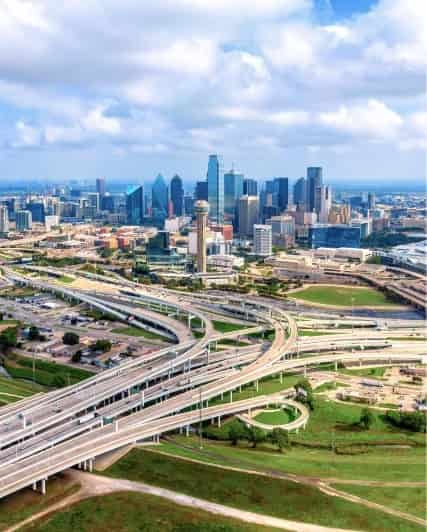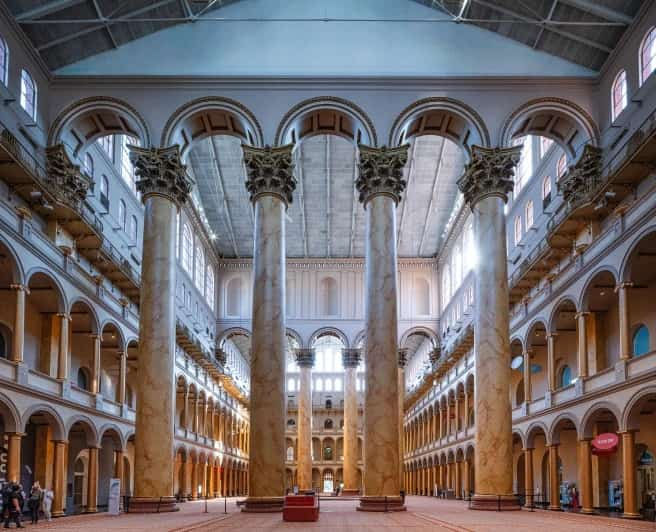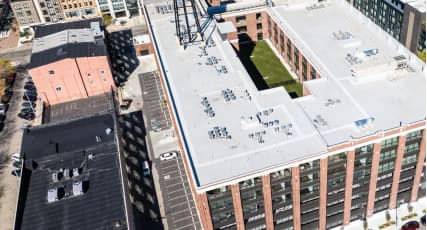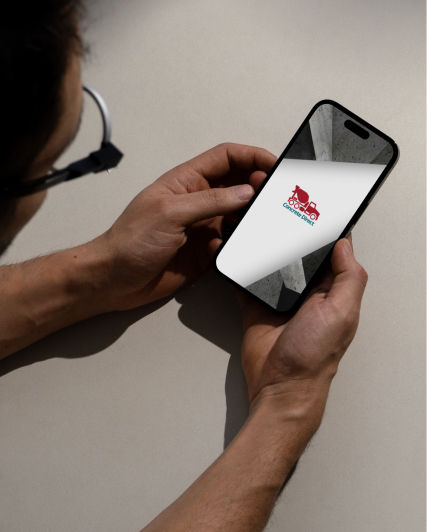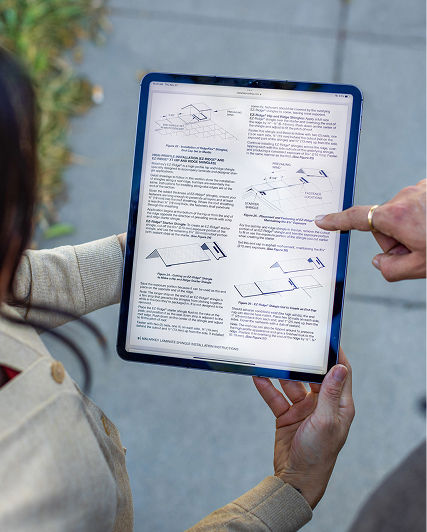Cookie Policy
What is a cookie?
A cookie is a small text file of letters and numbers, which is stored on your computer's hard drive or mobile device by websites you visit. When you visit a website, the website's server sends this file to your browser, which is saved locally on your device. Each time you return to the same website or another website that recognizes the cookies, your browser sends the cookie back to the server – allowing the website to recognize your device and remember certain information about your visits.
Cookies are mostly used to allow websites to function, or to function more efficiently, remembering you're logged in during a session, remembering your preferences, as well as to provide information to website owners.
Above all, cookies allow the identification of your device.
Use of cookies
We use cookies for many different reasons. We may collect information about your computer, including your IP address, operating system and browser type, for system administration purposes. This is statistical data about our users' browsing actions and patterns and does not identify you as an individual. If you agree, we may obtain information about your general internet usage by using a cookie file. The website uses cookies to distinguish you from other users of the website. This helps us to deliver a better and more personalized service to you when you browse the website and also allows us to improve the website.
What type of cookies do we use?
We are always looking for new ways to improve its website and improve the service it offers you. We use cookies to improve the use and functionality of its website and to gain a better understanding of how you use it.
Adapt browser settings to cookies
If you are the only person using the computer, you may set long terms of expiry for browsing history. If you share the computer, you may consider setting the browser to delete the browsing data each time when you close the browser.
How Can I Stop The Cookies?
Most internet browsers are initially set up to automatically accept cookies.
The users can configure their browser to reject all the cookie files or to alert the user when cookies are sent to the device.
It is important to note that the deactivation or refusal to receive cookies can make certain sections difficult to view and use.
All the modern browsers offer the possibility to change the settings of cookies. You can configure the settings of the cookies following the instructions below.
Amrize Cookie Consent Manager
You may click on the button below or at the bottom of the page to access Amrize’s Cookie Consent Manager at any time. Amrize’s Cookie Consent Manager is a browser cookie-based tool that may allow you to modify settings related to certain functional, performance and targeting cookies. It is not possible to modify settings related to strictly necessary cookies.
Your cookie preferences will only affect the Internet browser you use to make your choice and it will only function properly if your browser is set to accept third-party browser cookies. If you delete cookies, change browsers, computers, or operating systems, you will need to make a new selection.
1. On computer
- Microsoft Edge
To remove cookies:
Open Internet Edge. At the top right select “Settings and more”, select “Settings”, and then select “Privacy, search, and services”.
Navigate to “Clear browsing data” and select "Choose what to clear," specify the "Time range" and select "Cookies and other site data" and click "Clear now".
- To block cookies, for example, in the Microsoft Edge:
Open Edge, select “Settings and more,” select "Settings" and then "Cookies and site permissions".
Select "Manage and delete cookies and site data" and disable "Allow sites to save and read cookie data (recommended)" to block all cookies.
- Google Chrome
To remove cookies:
Open Google Chrome. At the top right select “More”, then “Settings”, select “Privacy and security” and click on “Third-party cookies“.
Select “See all site data and permissions” and then select “Delete all data”. To confirm, select "Delete".
To block cookies, for example, by default:
Open Google Chrome. At the top right select “More”, then “Settings”, select “Privacy and security” and click “Third-party cookies”.
Select an option: "Allow third-party cookies"; "Block third-party cookies in Incognito mode"; "Block third-party cookies".
https://support.google.com/chrome/answer/95647
- Apple Safari
To remove cookies:
Open Safari, select “Settings”, select “Privacy” and click on “Manage Website Data”. Select one or more websites, then click "Remove" or "Remove All".
To block cookies:
Open Safari, select “Safari”, select "Preferences," select “Privacy”, select “Prevent cross-site tracking”.
https://support.apple.com/en-gb/guide/safari/sfri11471/mac
- Mozilla Firefox
To remove cookies:
Open Mozilla Firefox, click the menu button and select "Settings".
Select “Privacy & Security” and go to the “Cookies and Site Data”. Select the “Clear Data…” button and then choose which cookies you would like to clear and select "Clear".
To block cookies:
Open Mozilla Firefox, select the menu button and choose “Settings”. Select the “Privacy & Security” panel. In the "Enhanced Tracking Protection section, select "Custom" and check mark "Cookies".
- Opera
To remove cookies:
Open Opera, select ”Settings”, select “Advanced” and click “Privacy & security”.
Select “Content settings”, select “Click Cookies” and click on “Keep local data only until you quit your browser”.
To block cookies:
Open Opera, select ”Settings”, select “Advanced” and click “Privacy & security”.
Select “Content settings”, select “Click Cookies” and turn off “Allow sites to save and read cookie data”.
https://help.opera.com/en/latest/web-preferences/
2. On a smartphone or tablet
- Google Chrome
Android
To remove cookies:
Open the Google Chrome app. To the right of the address bar, select “More” and then “Settings”.
Select “Privacy” and then “Clear browsing data”. Choose a time range, like “Last hour” or “All time”. Check “Cookies, media licenses and site data.”
Uncheck all the other items. Select “Clear data” and then “Clear”.
To block cookies:
Open the Google Chrome app. Select “More”, “Settings”. Click on “Site settings” and “Third-party Cookies”. Select and option: "Allow third-party cookies"; "Block third-party cookies in Incognito mode"; "Block third-party cookies".
https://support.google.com/chrome/answer/95647?hl=EN&co=GENIE.Platform%3DAndroid
iOS (Apple)
To remove cookies:
Open the Google Chrome app. At the bottom right, select “More” and then “Settings”.
Tap "Privacy and Security" and then "Delete Browsing Data".
Select “Cookies, Site Data”. Uncheck the other items.
Select “Delete Browsing Data”, and then ”Delete Browsing Data”. Select “Done”.
https://support.google.com/chrome/answer/95647?co=GENIE.Platform%3DiOS&oco=1&hl=en
- Safari Apple iOS
To remove cookies:
Go to “Settings“, then "Apps" and select “Safari”. Select “Advanced“, and then “Website Data” and then tap “Remove All Website Data”.
To block cookies:
Go to “Settings“, then "Apps" and select “Safari”.
Turn on “Block All Cookies”.
https://support.apple.com/en-gb/HT201265
To opt out from the Google Analytics tracking across all websites, please click on the following link: https://tools.google.com/dlpage/gaoptout
Updates to the cookies policy
We reserve the right to make any changes to this policy, particularly in response to legislative requirements.
Your rights
To exercise your right to query, access and amend your personal data, you can contact us by email at privacy@amrize.com and consult our Privacy Notice